This wizard step will help you to extract Rescatux Isolinux ISO out of Super Grub2 Disk based Rescatux (the latter one is the original Rescatux).
Find Rescatux ISO
Either by clicking on My PC, PC or Explorer (The yellow thing with some folders on it) you should open a window that lets you navigate through all your files in your computer. Make sure you navigate to the folder where you downloaded Rescatux ISO.
Extract ISO contents
Right click on Rescatux ISO file.
You should move your mouse over 7-zip and then over Open archive and finally click on it.
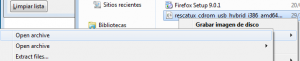
7-zip will appear in your screen. Double click on boot (not on [BOOT]). Double click again on boot-isos.
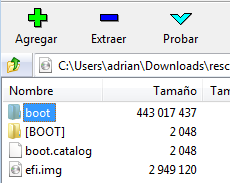
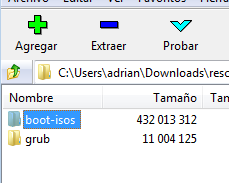
Now you should see Isolinux based Rescatux selected. Click in less sign button named Extract.
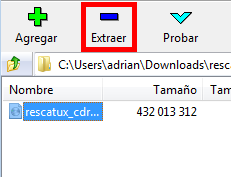
Click on … Button so that you know exactly where you extract the file.
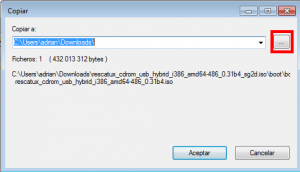
Finally click on Yes or OK answer.
A dialog should appear showing you the extraction progress.

When the extraction dialog closes at uncompression end then you have finished this step.
why is there an ISO inside the ISO??? this doesn’t make sense.
It’s the easiest way for still using Debian Live as a isolinux image (there’s not option in Debian Live to build as a grub boot image).
Having the isolinux image makes easier for people to feed it to already current multi usb installers which, unfortunately do not support doing grub2 boot based installs.
Recently grub2 has released some libraries for installing itself from Windows. That might solve the current situation.
The other reason is that I do not want to have a separate download for cdrom (grub based) and for usb (isolinux based) just because someone is not able to just unzip an iso.
The current version of YUMI (2.0.0.0) looks for rescatux_cdrom_usb_hybrid*0.30b3.iso (from 2011/12/06); renaming allows a ‘cheat’, but on my test computer it booted to a turned-off screen, even with nomodeset boot option. (incompatible kernel?)
Do you mean that it looks for it if you select Rescatux?
But I ask you to select Debian Live, isn’t it?
Have you tried it?
Thank you.